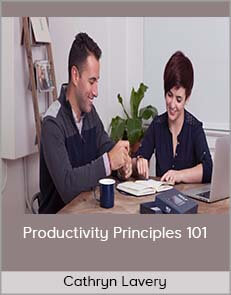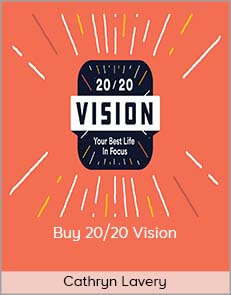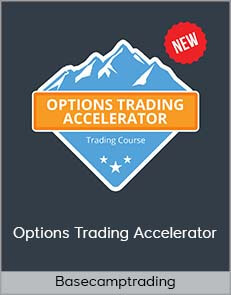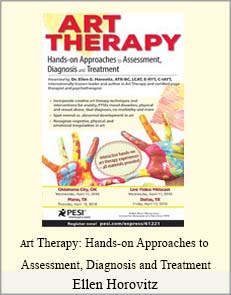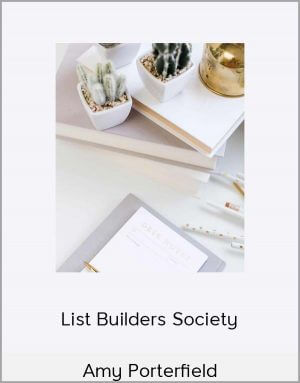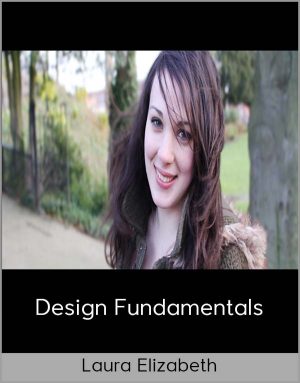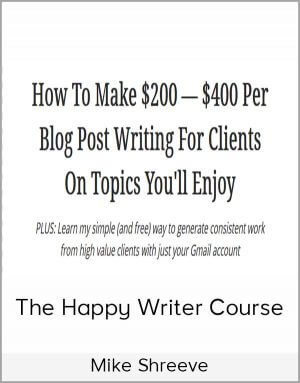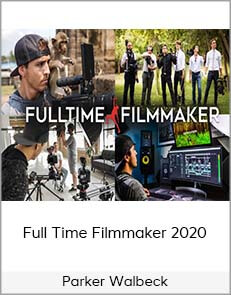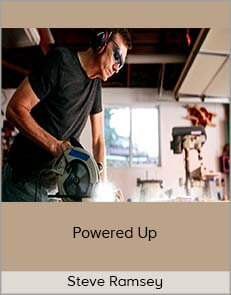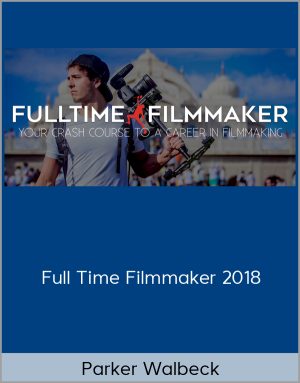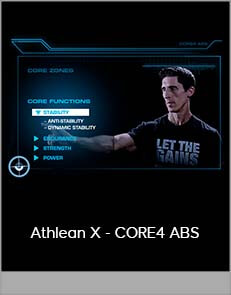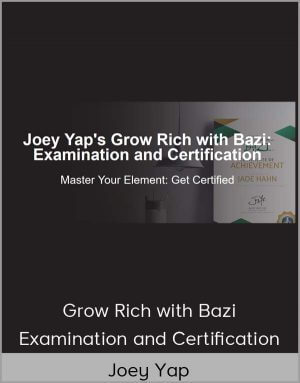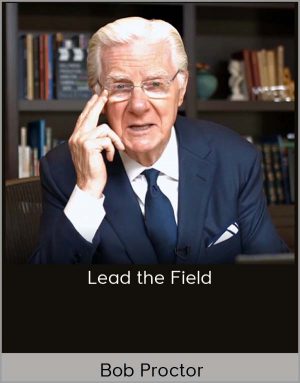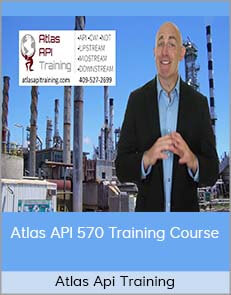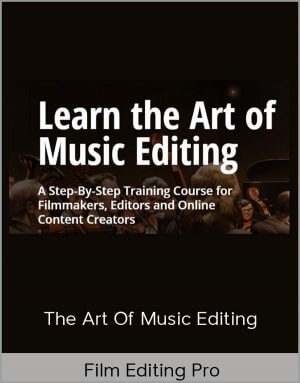Photoshop Compositing: Masking and Cutting Out Subjects
$37.00$99.95 (-63%)
Getting a realistic selection of hair is one of the most challenging and satisfying skills to master in Photoshop
Photoshop Compositing: Masking and Cutting Out Subjects
Check it out: Photoshop Compositing: Masking and Cutting Out Subjects
Creating precision masks and cutouts is one of the keys to mastering Photoshop. If you’re a product photographer, a web designer, or an artist making conceptual composites, you’ll need to be able to make accurate selections of objects and people to place on a variety of backgrounds.
In this tutorial, we cover several tools and techniques that, when combined, will allow you to create perfect masks of anything from the precision curves of designer products to the messy detail of a head of hair.
Quick & Clean Cutouts in Photoshop
Photoshop Compositing Masking and Cutting Out Dog Example Original
ORIGINAL
Tools & Techniques
There are dozens of tools and techniques that can help you cut an object or a person out of their background. We’ll provide you with a versatile set of options to handle any situation you encounter. From using the Pen Tool to create perfect curves or Channels to capture all of the details of soft edges, you’ll have access to every trick in the book.
The Perfect Combination
Once you have a handle on all of the best methods of masking and cutting out, the next step is understanding that you might need to use a combination of tools to get the job done right. We’ll cover how to mix and match techniques for those circumstances where just one won’t cut it.
Skills For Any Application
Web designers need images to blend seamlessly into the design of their pages. Product photographers need to provide stunning images that can be applied to a variety of backgrounds. Composite artists want to create realistic images that look like they’re straight out of camera. No matter what your goals with Photoshop are, understanding the techniques in this tutorial will bring you one big step closer to mastery.
Photoshop Compositing Masking Cutting Out Camera Original
ORIGINAL
More Than Meets the Eye
Sometimes cutting something out of a background means more than creating a perfect selection. Depending on the environment that the original photo was taken in, you might find yourself needing to lighten or darken edges or change the color of reflected light. Once we show you how to cut out the subject, we’ll take it a step further and show you how make it look like the new background was there all along.
Edit Faster
Creating accurate cutouts doesn’t have to mean spending hours upon hours in front of the computer. Some circumstances will require a bit of time and patience but we’ll show you some incredible tips on how to start with a rough selection and then refine only the areas that need it, saving you valuable time.
Recreate Details
Sometimes it’s better to make a rough selection and then paint the details back in. In this tutorial, we’ll show you how to create and utilize custom brushes to paint in realistic-looking hair and details that would have otherwise been impossible to cut out.
MAKE COMPLEX CUTOUTS & SELECTIONS
Professional Cutouts
Making precise masks and selections has never been easier! Master all of the tools Photoshop has to offer for making professional cutouts.
Photoshop Compositing Hair Example White
CUT OUT
Photoshop Compositing Hair Example Layer Mask
LAYER MASK
Hair, Everywhere
Getting a realistic selection of hair is one of the most challenging and satisfying skills to master in Photoshop. We spend a ton of time covering several methods to make it happen. Whether the background is plain or complex, we’ll show you how to get impressive results, every time.